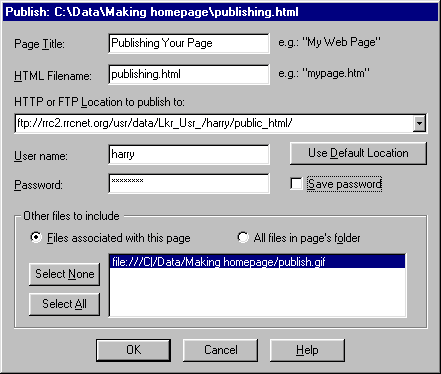Making Your Own Home Page
Publishing Your Page
Once you are done with your page, you need to post it on the Internet so
that others can view it. Netscape Communicator makes this very easy
to do, with a feature called "Publish". But before you can post your
page you need to have a place on the Internet to post it. As a member
of RRCNET, you automatically get a place on the web to post your pages.
However, in order to activate that space, you must first contact RRCNET
and tell us so. To contact us, simply click "Send us e-mail" on the
left side of your screen. We will let you know when your account
is ready for your web pages. Once we let you know, you can do the
following:
-
Make sure your page has been saved.
-
Click
 The following window will open:
The following window will open:
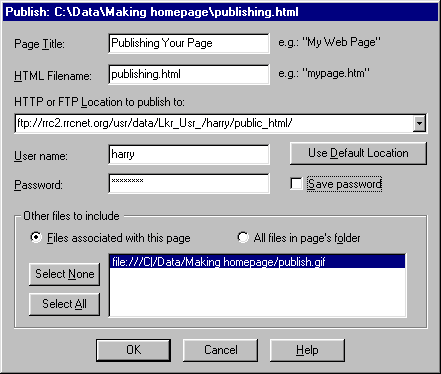
-
In the top blank, enter a title for your page. If this isn't the
first time you've published the file, you won't have to enter the title
again.
-
The next blank is where the filename goes. If you've save the file,
this will already be filled in.
-
Having the next blank exactly correct is crucial. You must have all
of the correct punctuation and capitalization for it to work. For
RRCNET, the FTP location is this:
ftp://www.rrcnet.org/usr/data/Lkr_Usr_/[your username]/public_html
-
Next, enter your username and password
-
Make sure that there is a dot in the circle to the left of "Files associated
with this page."
-
Click OK. Your page will then be published to RRCNET. It could
take several minutes. If everything was right, it will tell you that
the files uploaded successfully. If not, you'll have to check to
make sure you typed everything correctly. Pay special attention to
making sure you have the capitalization exactly right.
Congratulations! You've just joined the millions of
other people with home pages on the Internet. To look at your page,
type the following in for the location on your browser:
http://www.rrcnet.org/~[your username]/[filename]
Note that if you named your file "index.html", you won't
need to include the filename on the end. Once you have your page
looking like you want it, be sure to send e-mail to us, to that your name
can be added to our Personal Pages section.
Contents